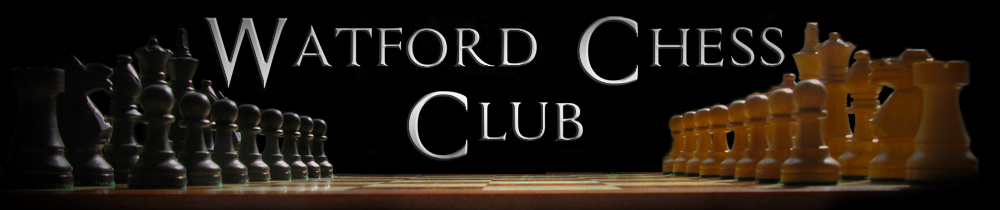With Stockfish installed and a few of your latest games carefully typed in as PGN files and saved, you are eagerly ready to begin analysing to see where you went wrong or where you possibly went right. But now what?
With Stockfish installed and a few of your latest games carefully typed in as PGN files and saved, you are eagerly ready to begin analysing to see where you went wrong or where you possibly went right. But now what?
This is where Scid vs PC comes in. It is a fully fledged graphical tool to analyse games, play games, keep a database of your own and other peoples games, study openings, find games played previously in a certain line.
Installing
This article will focus on setting up your new tool and how to analyse a game. First things first then, head over to the download page of Scid vs PC and grab the version you will be interested in http://scidvspc.sourceforge.net/
Next install it. If there are any questions, just choose defaults.
You will also want to get an opening book. It can be got from here: Opening Book Download and unzip it in a directory of your choice. I tend to put all chess related stuff in a folder structure that begins with chess, then books, pgns etc.
Launching
When you start the program, it is likely to look something like this
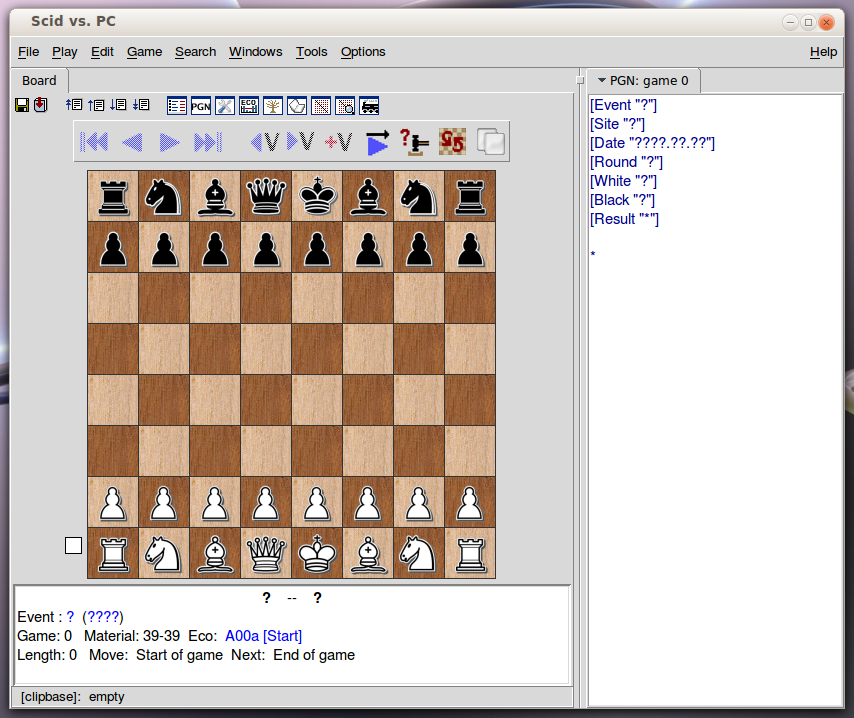
Whilst Scid vs PC comes with some engines, we're going to want to point it to our Stockfish installation. Click on Tools -> Analysis Engines and hit the New button:
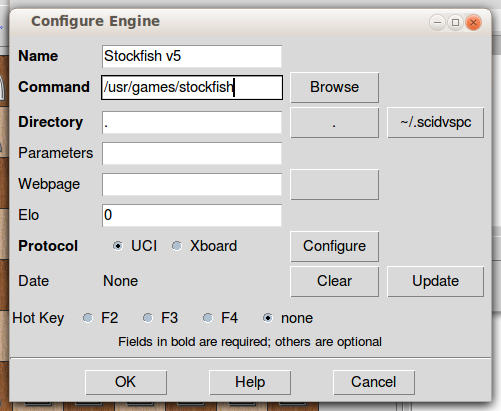
Fill in as appropriate for your system and click OK. This will bring you back to the previous screen with several engines set up. You can move these up and down, remove and configure to your liking. One point to note is the Hot Key setup. Only the first two (F1 and F2) are available from the Tools menu, so you will want to reassign one of the standard ones with Stockfish as that Hot Key instead.
Almost there. Remember the opening book you unzipped? We need tell the system where to find it. Go to Options -> Books Directory and navigate yourself to the directory where you unzipped the Book.bin file. Click save.
Now that we are ready to start using Scid vs PC and Stocfish, let's analyse a game.
Analysing
First load the game by going to File -> Open and choose your PGN file. Once loaded it will look something like this:
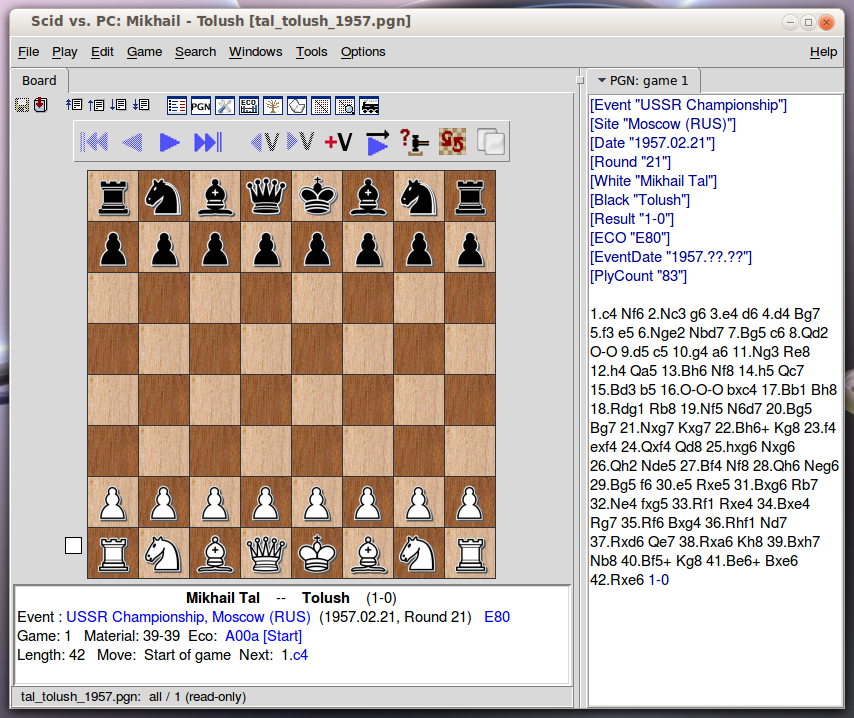
Here I have loaded the game between Mikhail Tal and Tolush in 1957. I then need to start Stockfish by going to Tools -> Start Engine 1 (because that is where I have put Stockfish) or simply by hitting the F1 key. This will start the engine, and a separate tab will come up with various opening moves. To analyse / annotate the game, we will have to select the Stockfish tab and hit the annotate button:
![]()
This will bring up the main settings for analysis:
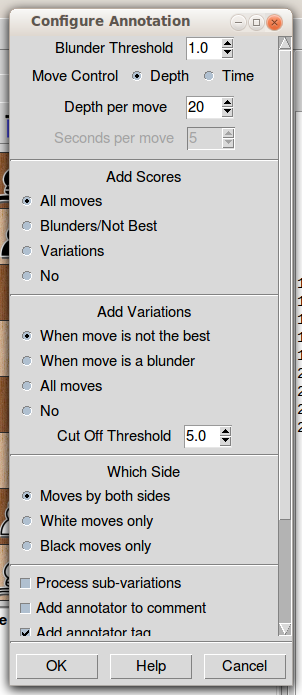
Most of the options are fairly straight forward, I like to have the depth set to at least 20 but increasing the number also increases the computing time it takes to analyse a game. Near the bottom you will find the setting for your opening books to use. Scid vs PC will have created a drop down menu for you from the files in your books directory. If there is only one there it will already have chosen it.
When you now click the PGN Game tab, you will start seeing the pieces moving around the board and various suggested lines come up in the window:
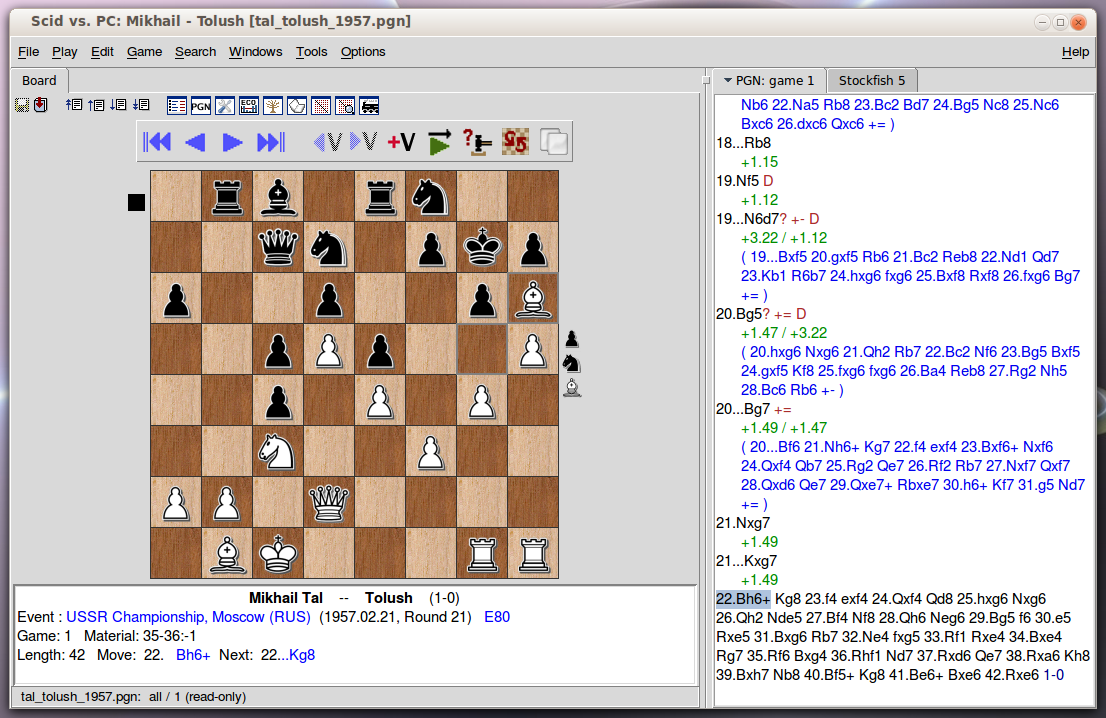
This is where those dreaded ?? notations appear unfortunately (well, they do in my games). The computer will suggest alternate lines for you to click on and study, and as you can see from the above, even for grandmasters of the game. So don't feel too bad, we're here to learn.
That should be enough to be getting on with for now. Have fun analysing your games.
Next time, we will look at how to find and load games into a database. Then we can use this database to prepare for upcoming games and search for unusual openings.